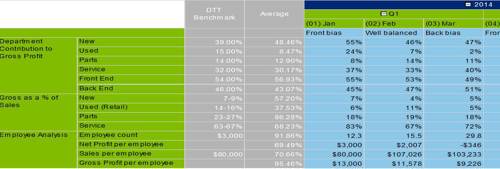Trend Report
What trends have emerged in your business over time?
Review your dealership’s performance for any period, with each month shown side by side. Choose whether you want to run this report for Total Dealership or Franchise-only information.
Step 1 Log In
Log in to the secure area of the eProfitFocus website via the top right-hand side of the www.eprofitfocus.com homepage.
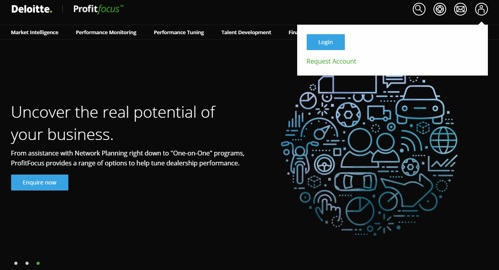
Step 2 Find the report
Once logged in, click on Trend (Total Dealership) report under the Report > Dealer Insights menu. You will land on the report criteria selection page.

Step 3 Select the reporting period
Select the period that you wish to view your dealership’s performance for by making appropriate selections for the 'Beginning Month', ‘End Month’, 'Beginning Year' and ‘End Year’ filters.
For example, selecting January 2014 to June 2014 will provide trend analysis for your dealership covering January 2014 to June 2014.
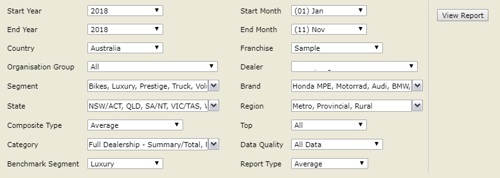
Step 4 Choose the data type
You can run the dealership Trend Report so that it shows either:
- Franchise data: Uses only the reporting franchise specific data i.e. the brand to which you report to and separate out on eProfitFocus
- Total Dealership data: Uses the data for the entire dealership
For further information on the difference between franchise data and total dealership data, see here.
Step 5 Click create!
When you are ready, click 'Create' to generate the report.